Dashboards are the easiest way to track all your most important product and performance metrics.
Unlike notebooks, which are ideal of adhoc analysis of specific issues, dashboards are designed for tracking common metrics over time.
You can create a new dashboard from scratch, but we also offer numerous dashboard templates for tracking things like website metrics, product health metrics, and metrics for large language models.
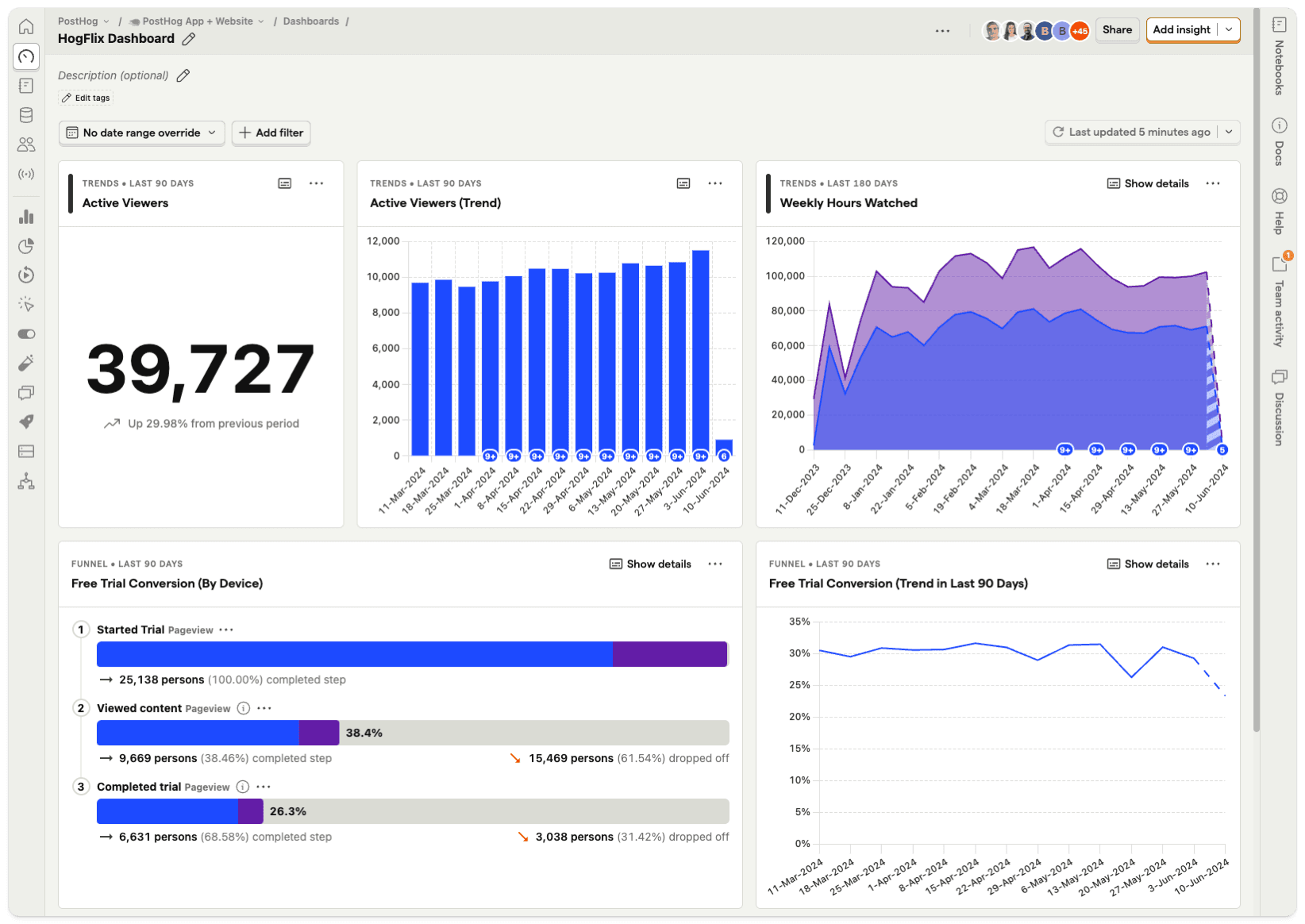
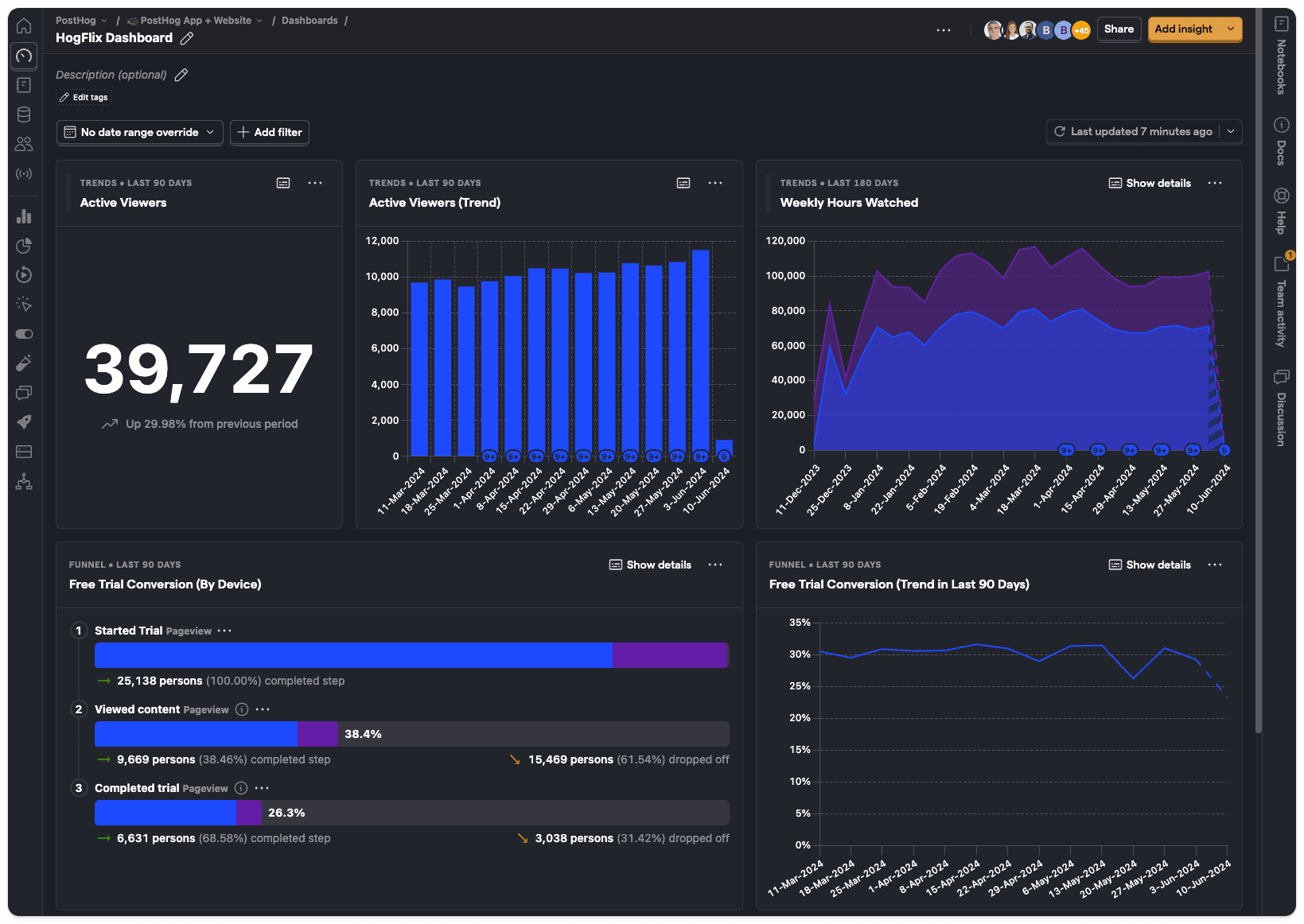
Creating a new dashboard
- Click on Dashboards in the left hand navigation and then New Dashboard.
- You can create a dashboard from a list of available templates, or select Blank Dashboard to start from scratch.
- Name your dashboard, add some optional details if desired.
- Your dashboard will be empty – click +New insight to create an insight to add. Dashboards support all the core product analytics insights.
- Click Save & add to dashboard when you've created your insight.
If you already have some insights set up, an alternative approach is to click Add to dashboard in any insight.
Important: Insights can appear on multiple dashboards at the same time, so you don't have to create multiple copies of the same insight.
Dates and filters
Date range overrides
New dashboards are set to 'No date range overide' by default. This means all insights will use the date range applied in their configuration.
Changing the date range on a dashboard forces all the insights to use the same date range, but this doesn't impact the date range that's shown when viewing an individual insight.
Dashboard filters
Dashboards also support most of the same filters as individual insights, including:
- Event properties: Properties stored on event, such as the
Current URLwhen the event was triggered. - Person properties: Properties of individual users, such as
company_name. - Feature flags: Filtering for users with a specific feature flag enabled.
- Group properties: Account-level properties, like
organization_id, which are only available if you have the group analytics add-on. - Cohorts: Filtering by cohorts of users you've already created.
Using filters on dashboards is a useful way to compare usage between different types of users without recreating insights over and over.
You could, for example, duplicate a dashboard – click on the '...' menu and click 'Duplicate' – and apply different filters to each version of the dashboard.
Dashboard options
Editing the layout
You can move and resize all the insights on a dashboard by entering the 'Edit layout' mode.
You can do this in three ways:
- Tap 'E' on your keyboard
- Click on the '...' icon at the top of the dashboard and click 'Edit layout'
- Click on the '...' icon on any insight card and click 'Edit layout'
Tapping 'F' enables fullscreen mode.
Note: Dashboards have separate layouts for mobile and desktop. Shrink your viewport until insights are a single column to edit the mobile one.
Adding text cards
Clicking the dropdown on the 'Add insight button' reveals the option to add a text card to your dashboards.
Text cards support Markdown formatting for text. You can also drag and drop images.
You can use text cards to annotate your dashboard – useful for adding context for other users of the dashboard. For more in-depth analysis, however, we recommend creating a notebook.
Sharing a dashboard
By clicking 'Share' in the top right corner you can:
Restrict edit access to certain members within a project. Dashboards can be shared either by members with administrator privileges or by the dashboard creator (Teams add-on required).
Create a link to share your dashboard publicly, or embed your dashboard on a website. Read more about this in our sharing and embedding docs.
Auto refresh
You can manually refresh a dashboard at any time, but you can also set it to automatically refresh.
To do so, click the dropdown arrow next to refresh button, turn on auto refresh and choose your refresh interval.
This is useful if you have a PostHog dashboard on a TV screen for others to see.
Important: Auto refresh only works when the browser tab is active.